How do I set up email on an Android phone?
The following article will guide you through how to configure your email on an Android phone.
Requirements
Before you start, be sure you have these handy:
- Your email address: test@example.com
- Your email password
- Your incoming and outgoing server: mail00.extendcp.co.uk
- Your outgoing port and encryption type: 587 and STARTTLS
All this will be provided to you by Launch upon creation of an email address if you are a client.
Configure your Android phone
Let’s start!
1. Go to Settings then Accounts and select Add an account.
2. Select your email client (Outlook, Personal IMAP or POP3).
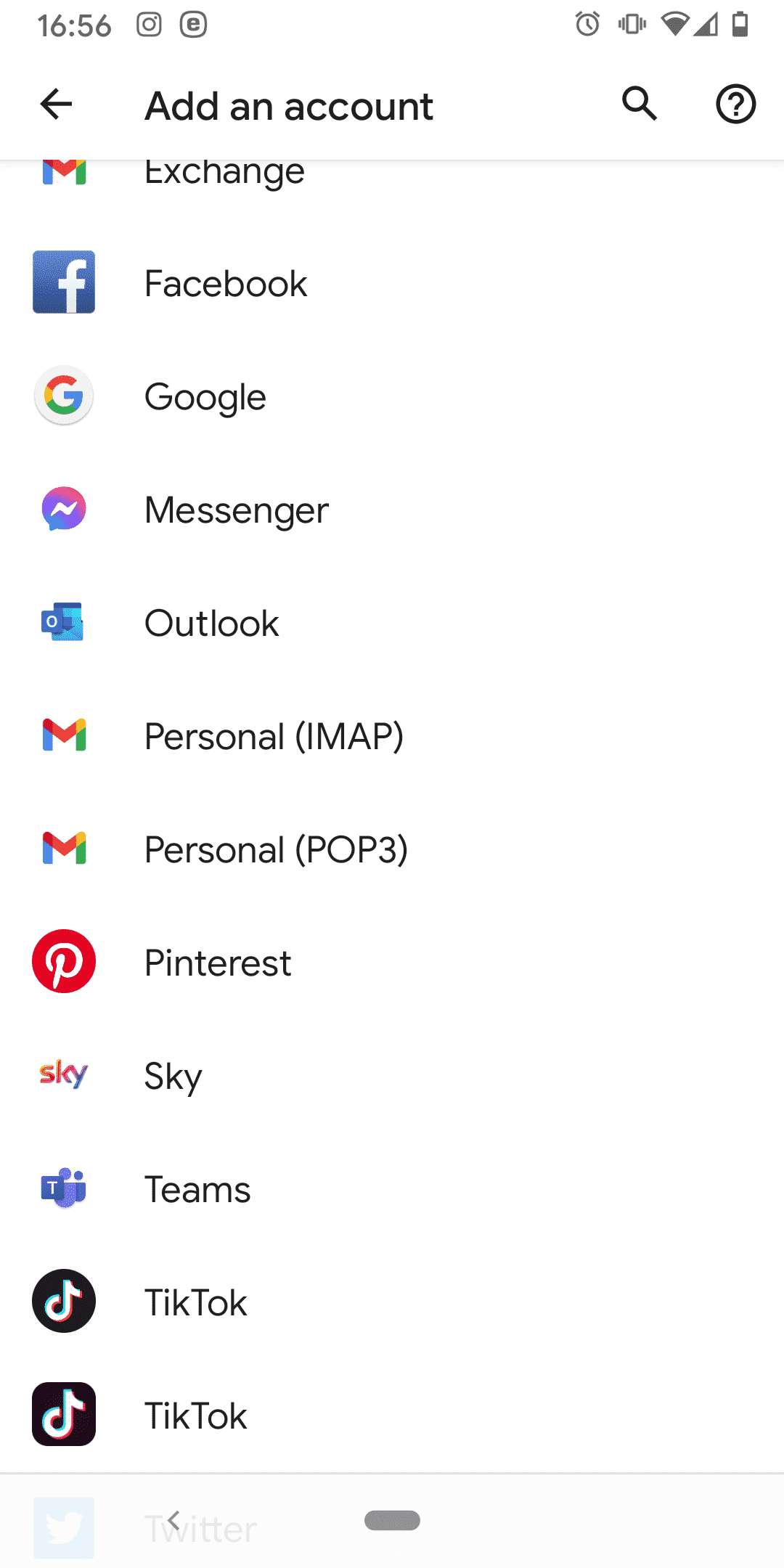
3. Enter your email address and then click manual setup.
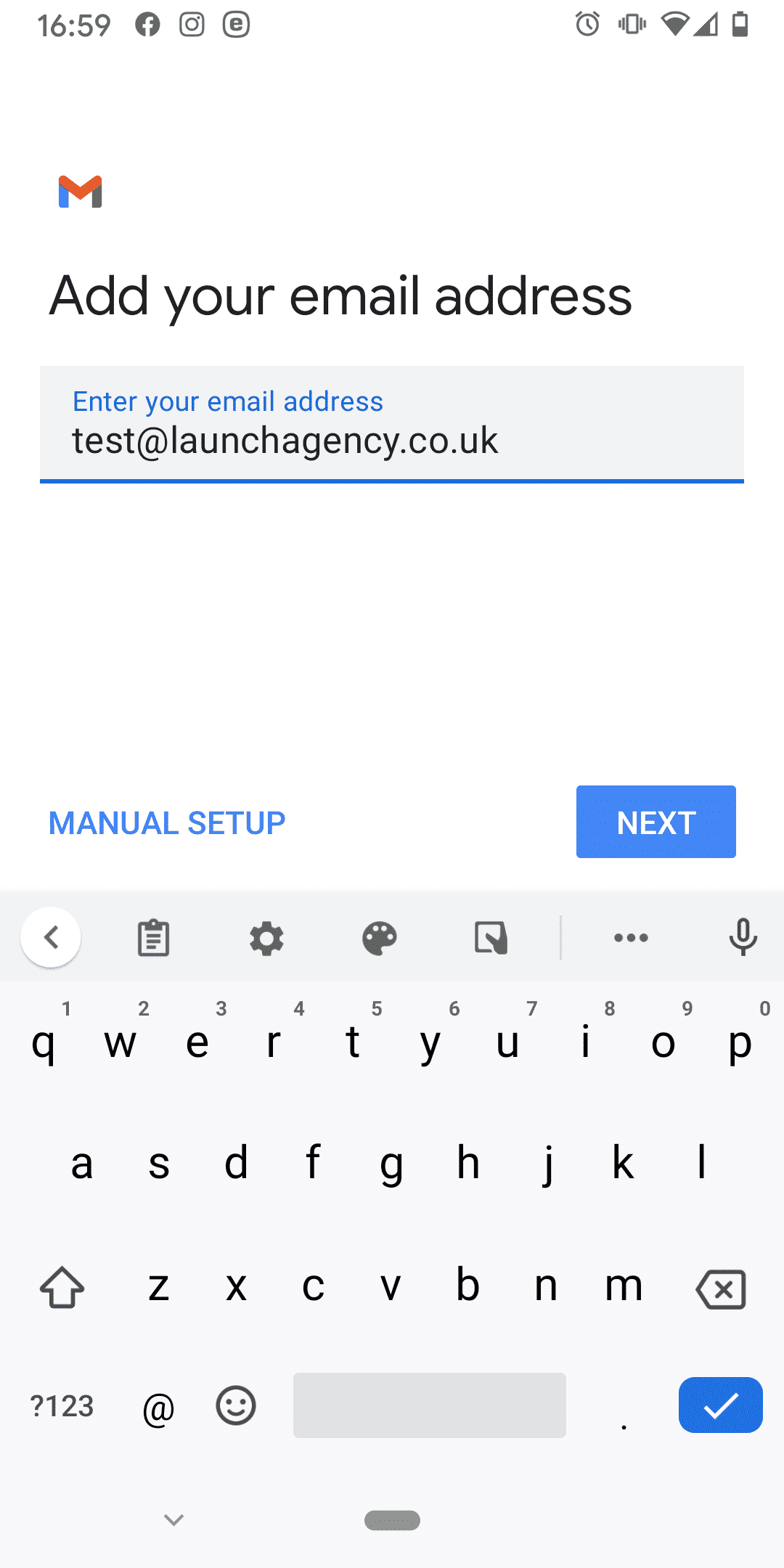
4. Select what type of account you want to set up (IMAP or POP3).*
*For this example we have chosen IMAP. The basic difference is IMAP keeps a copy of the email on the server and POP3 downloads it to your device.
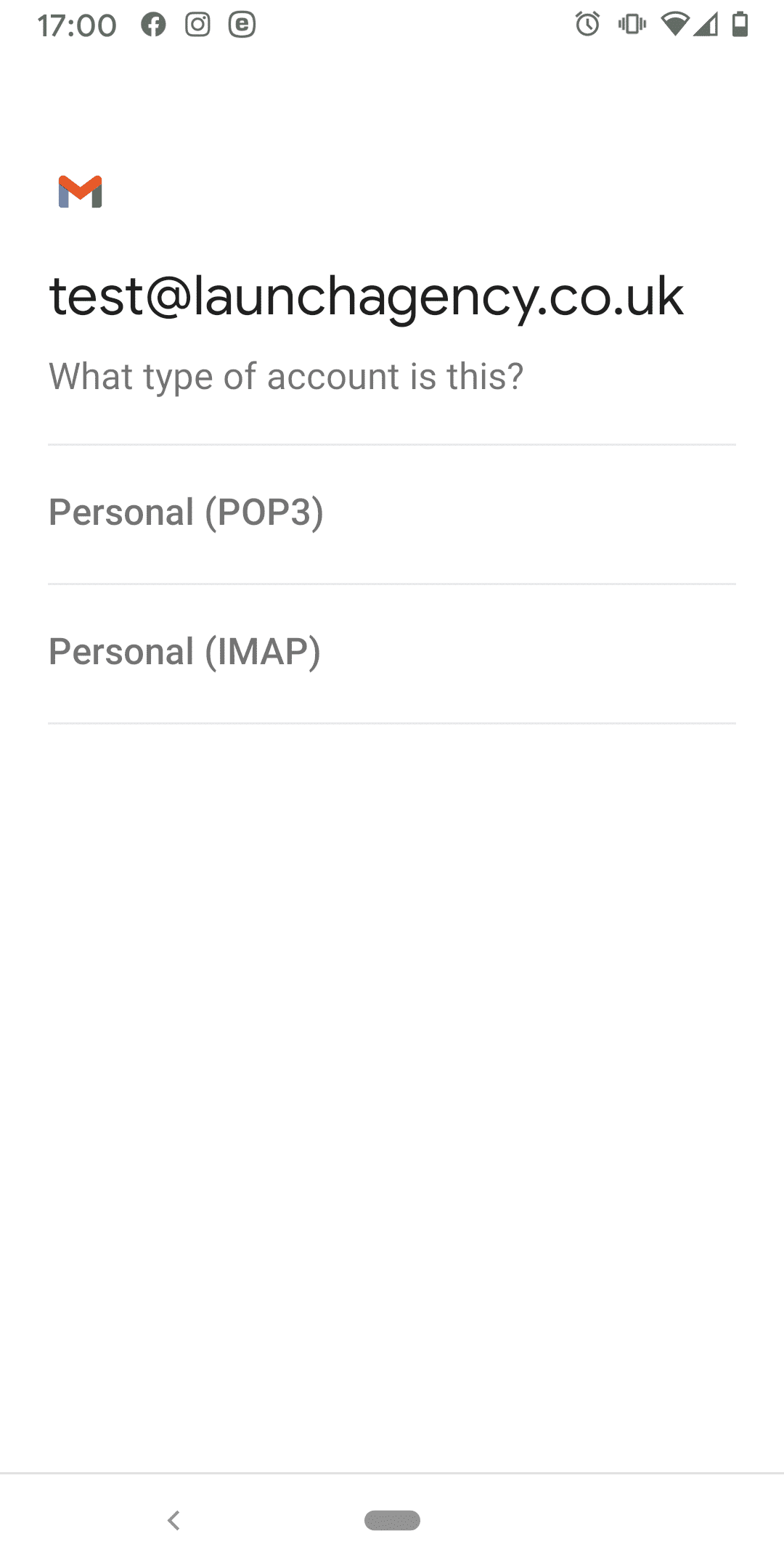
5. Enter the password for your email account.
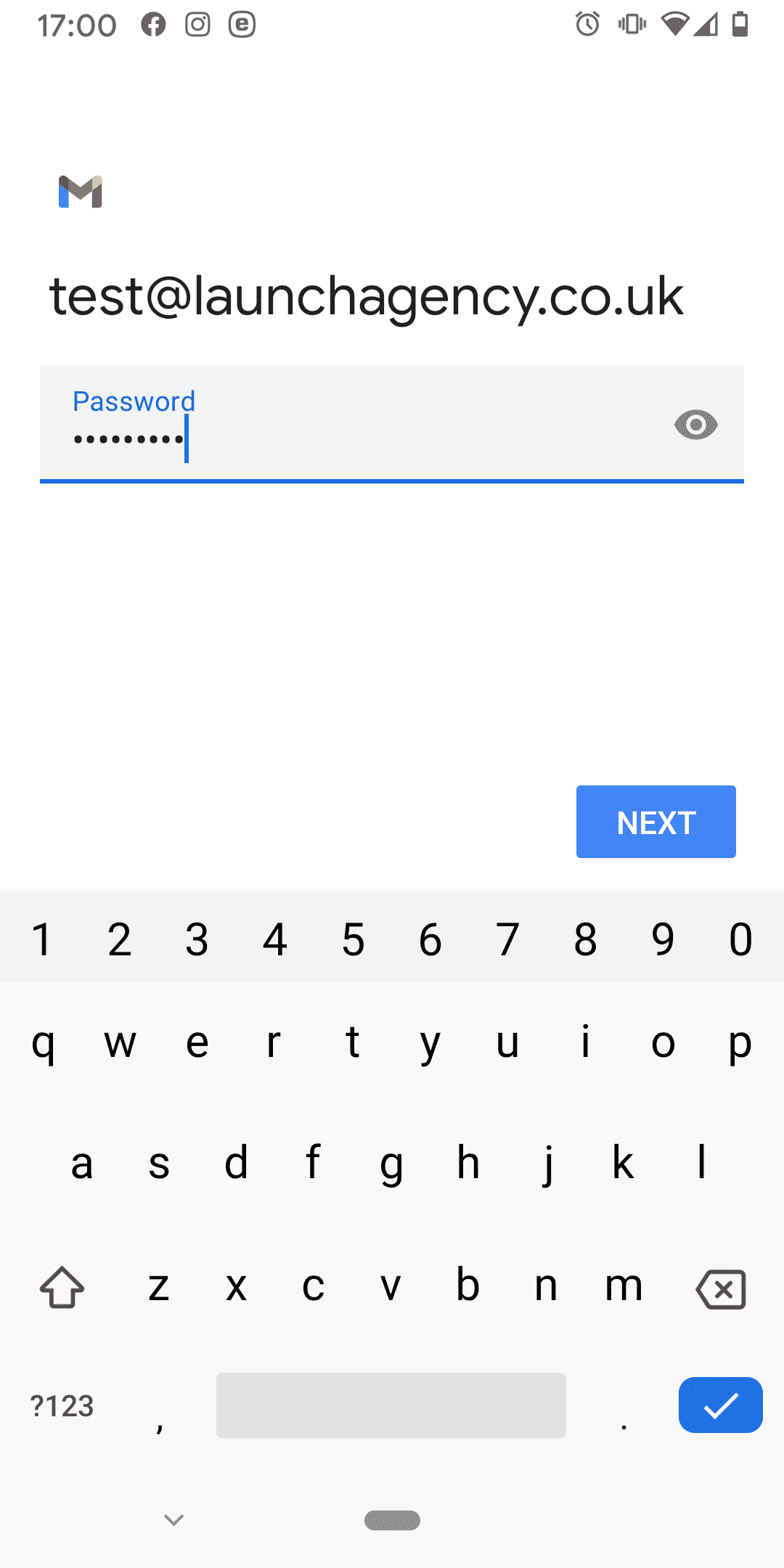
6. Enter the incoming server settings for your email account (provided by Launch).
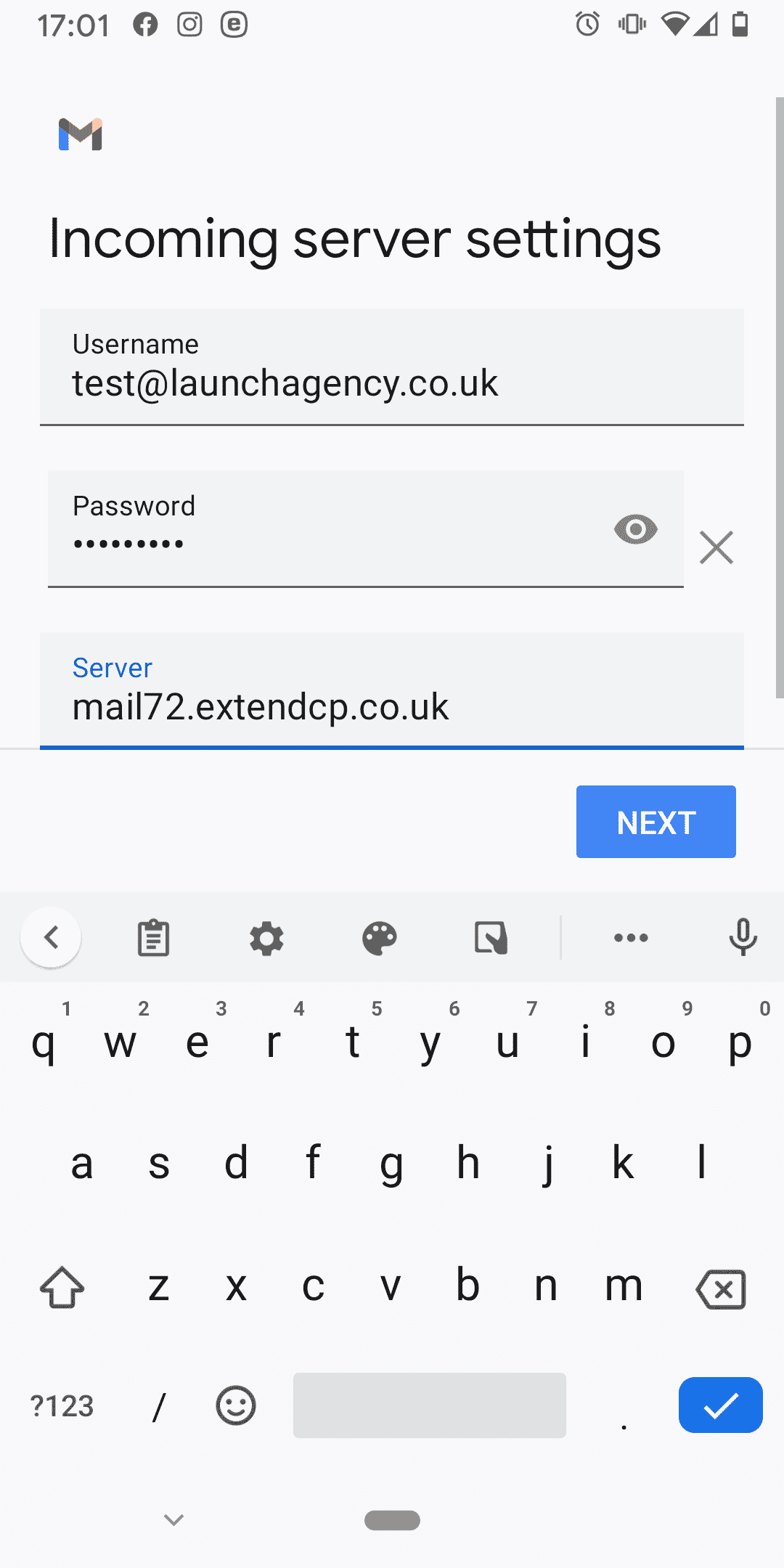
7. Enter the outgoing server settings for your email account.
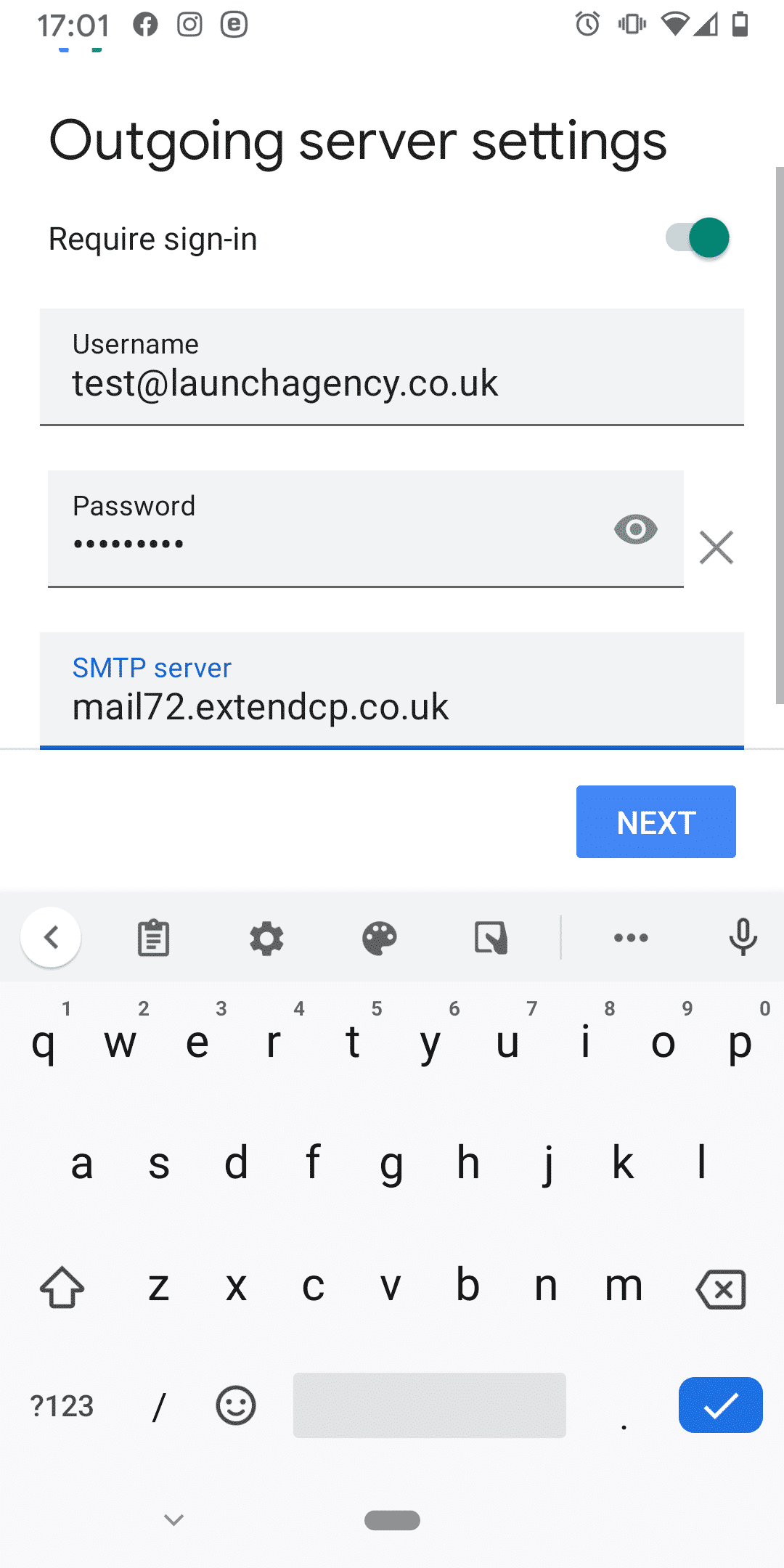
8. And that is your email account almost set up. Go back to Accounts and click on the email you just set up
9. Click Account Settings (Sybc frequency, notifications, etc.)
10. Click on Outgoing settings
11. Change the Port to 587 and the Securty type to STARTTLS
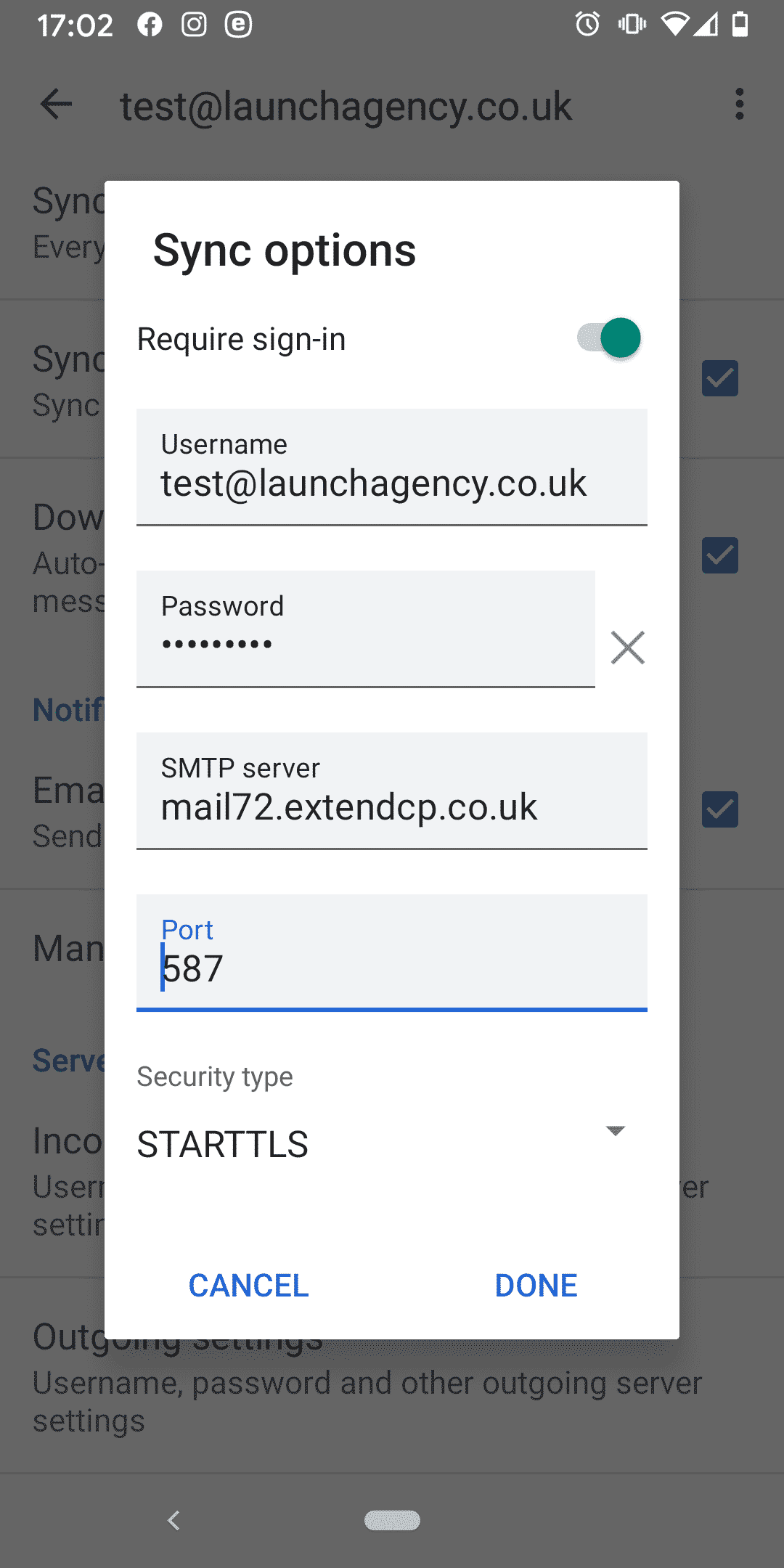
And that is you finished congratulations you can now view your emails on your Android phone!
Resources
If you need any further help with your email please feel free to contact Launch.
If you need help with your Microsoft Exchange email or Outlook 365 please contact our IT partner ITW4.
For any further problems with your Android phone please visit www.android.com